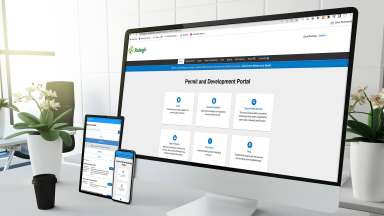Jump To:
The Permit and Development Portal is a tool used to manage development review and permitting processes. The portal features several benefits for users, including:
- A centralized dashboard to monitor your development projects.
- More real-time notifications throughout the review process.
- View development activity near you.
- Enhanced online scheduling for inspections.
- The option to pay fees online.
Permit payments for Merger Communities: Customers can pay for utility connection and stub permits in Merger Communities on this Permit and Development Portal starting December 2024.
General + Miscellaneous
- What is the permit and development portal?
A tool you can use to manage your permitting and development activity in the City of Raleigh. You can schedule inspections, pay fees, and monitor all projects in the portal. - What can I do in the portal?
The City of Raleigh is regularly adding new case types to the portal in order to better serve our customers. Please visit the permit portal to view all projects currently being accepted. Please subscribe to our email list to receive updates on new case types. - How do I make a payment via the portal?
You can find step-by-step instructions on paying for an invoice under the 'Portal Payment Guide' above. - Is there a credit card limit when paying fees online? Can I pay with a check?
The City of Raleigh has a limit of $20,000 for all credit card payments. You also have the ability to pay development fees on the Planning and Development Permit Portal using your checking or savings account via the eCheck option. eCheck payments greater that $95,000 cannot be accepted at this time. - Can I use any browser to log into the portal?
The following web browsers are supported: Google Chrome (recommended), Microsoft Edge, Mozilla Firefox, Apple Safari. - Why can’t I find my address when I search for it?
Make sure you only put in the street number and street name when searching for the address. Do not include the suffix when searching for your address (i.e. exclude Drive, Parkway, Road, etc.). Also, make sure you click the magnifying glass to conduct the search.
Registration + Account
Do I need to register to use the portal?
Yes, if you are trying to obtain permits or manage development activity. Registration is required for all users. Visit the permit portal website register.
- If you need to perform a general search on the portal, click the drop-down arrow next to the word "Guest" in the top right corner, click "log in" and you will be walked through the steps. You do not need to register to search the available public records.
I am experiencing issues with my account. (Example: I don't see complete project information.)
Please go to Ask Raleigh to submit your issue.
I don't see my confirmation email in my inbox.
Please check your spam or other email folders, as sometimes the registration email is delivered to those locations, depending on your email provider.
I received the confirmation email, but the "confirm" link is text only, and I cannot click to confirm.
This is a security feature put in place by your email provider. Please follow the instructions from your email provider to release the security settings.
Can I use my Wake County permit portal login information to log into the City of Raleigh Permit and Development Portal?
No. While the City of Raleigh and Wake County do use the same permitting software, each system is configured differently. Therefore, you must register a new account for the City of Raleigh Permit and Development Portal.
The portal says my account has been locked out because I entered the wrong password. What do I do?
Wait three minutes and try again. As long as you remember your password and are entering it correctly, it will let you in after it resets. If you need to reset your password, click the Forgot Password link, and you will receive an email to reset your password.
Inspections
How do I schedule an inspection?
Log in to the portal and click the "Inspections" tab on your project. Any contact listed on a project is able to schedule an inspection once they are registered in the portal.
How do I know who my inspector will be?
Your inspector information will populate in the portal the morning of the day that your inspection is scheduled. We are not able to provide an exact time of arrival for your inspector. Please plan accordingly.
I am unable to schedule my inspection in the portal.
Please email Field Services if you are unable to schedule an inspection.
Fees
In addition to permit fees, some of our projects require a fee payment due before a review and others only require a payment once permits are ready to be issued. A good rule of thumb is, if a submittal requires a set of plans to be routed to review staff, a review fee will be due before routing.
Fees due before a Plan Review
- Building Plan Review Fee – Plan Review Fee associated with a review of Building permit drawings, collected on initial submittal. Some examples are New Buildings, Residential Dwellings/ADUs, Townhouses, Additions, Non-Residential Alterations.
- Land Disturbance Plan Review Fee – Plan Review fee associated with a grading review based upon disturbed acreage, collected on initial submittal. Typically associated with Site Permit Reviews (SPR), Mass Gradings (MASS), and some Zoning Permits where a small amount of grading may be involved.
- Public Utilities Plan Review Fee – Plan Review Fee associated with Raleigh Water reviews, due upon initial submittal and subsequent submittals when Raleigh Water requires additional review. This is associated with Administrative Site Reviews (ASR), Subdivision Reviews (SUB), SPR, and New Commercial Building reviews.
- Site Plan Review Fee – A Plan Review Fee associated with Site Review submittals is due upon every submittal. This applies to ASR, SUB, SPR, & MASS Reviews
- Recorded Map Plan Review Fee – Plan Review Fee associated with a recorded map review, due upon every submittal.
Our Intake team will only invoice the fees listed above after reviewing your submittal for compliance and will email your invoice number for payment. All invoice payments are made through the Permit Portal, and you can find your invoice on your dashboard by logging into your portal account or by clicking on the Pay Invoices tab and searching for your invoice. You can find a breakdown of our fees on our Development Fee Guide, or get an estimate of your Plan Review fees by using our Development Calculator.
Best Practices
The Permit and Development Portal is constantly undergoing maintenance and upgrades in order to provide the best permitting experience to our customers. As adjustments are made to the portal platform, please follow the instructions below if you experience issues when applying for permits.
Check Your Browser
- Google Chrome is the recommended web browser. Other supported web browsers are Microsoft Edge, Mozilla Firefox, and Apple Safari.
Clear Your Cache
The cache is something we all have on our computers. It stores data so that future requests for that data can be sent faster.
How to Clear Your Cache:
- Google Chrome
Clear Cache in Chrome- Recommended browsing data you want to clear:
- Check all boxes (except Passwords and other sign-in data and Autofill data.)
- Microsoft Edge
Clear Cache in Edge- Recommended browsing data you want to clear:
- Download history
- Cookies and other site data
- Cached images and files
- Site permissions
- Recommended browsing data you want to clear:
- Safari
Clear Cache in Safari - In other browsers
If you use Firefox, or another browser, check its support site for instructions.
After clearing your cache, please restart your browser before using the portal.
Do Not Bookmark
- Refrain from bookmarking a particular permit submittal or case type in your browser. As updates are made to the portal, old links can provide outdated information or not load properly.
Other Tips for Success
- Make sure your web browser pop-up blocker is off.
- Make sure the keyboard Caps Lock is off.
- Remember your Password is case-sensitive!
- All previously created templates and/or saved drafts must be deleted and recreated. For a successful submittal, allow files to upload prior to moving to a different screen or tab. Clicking off the screen can interrupt the upload process.
- If you encounter an issue uploading files, the portal only accepts Windows standards for name files. This means if a file's name has any of these characters: # % & { } / \ ? < > * ? $ ! ' : @ " + ` | = ~ ( ) it will not accept the file. It will also not accept files with Unicode character symbols. That includes file names that have a tilde, umlaut, eszett, etc.