Jump To:
Use the Waste Wizard in the Raleigh Reuse Tool to find out how to properly dispose of items.
Follow the step-by-step instructions below to learn how to use the Waste Wizard.
1. Access Raleigh's website
- Open your preferred web browser (e.g., Chrome, Firefox, Safari).
- Enter the https//:www.raleighnc.gov in the URL window.
2. Navigate to the Raleigh Reuse Web Tool
- In the top right corner of the homepage screen, select the magnifying glass icon (also known as a search tool).
- In search box that appears, type "Raleigh Reuse Tool" and then select the green "Search" button.
- Choose "Raleigh Reuse Web Tool and Mobile App" from the list.
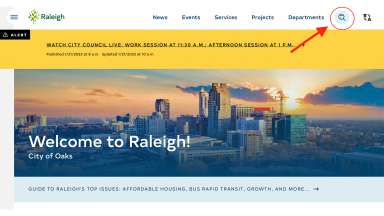
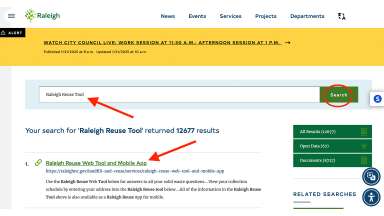
3. Raleigh Reuse Waste Wizard Search
- Once you are on the Raleigh Reuse Web Tool and Mobile App page, scroll down until you see the box with the green header.
- Select the Waste Wizard icon to start a search. No address information is necessary to initiate a search with the Waste Wizard.
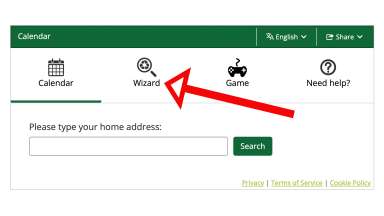
5. Waste Wizard Dashboard
- After selecting the Wizard icon, a search box along with images of commonly searched items will appear.
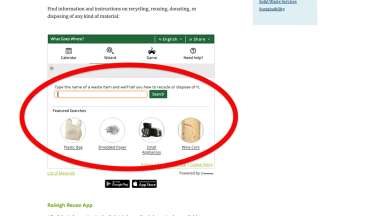
6. Waste Wizard Search
- If you do not see what you are looking for in the commonly search items, begin typing the name of your item in the search box. To demonstrate we will look up “Styrofoam”.
- As you type your search term, other related items may appear. You can continue entering your term and then submit the green Search button OR select an item from the drop down menu to initiate a search.
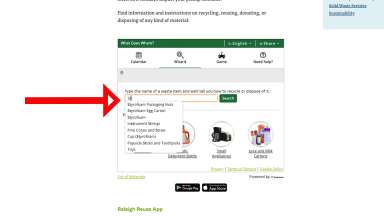
7. Waste Wizard Results
- Search results will provide an image of the item as well as instructions for donation, drop-offs, and alternative options for disposal.
- If a searched item is not recyclable, it should never be placed in the blue City-issued recycling cart.
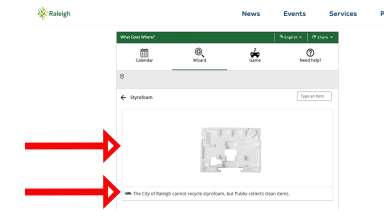
- Search results will often provide details on the best disposal options as well as guidance on other disposal methods with City of Raleigh Solid Waste Services.
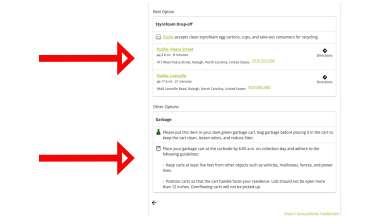
Questions?
If you have any questions, please contact the Customer Care Center 919-996-3245 or send an inquiry email to sws@raleighnc.gov.